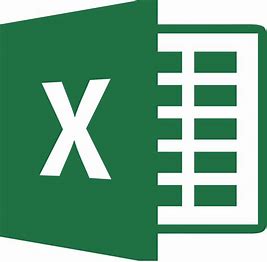One of the issues I have while working with Comma-separated values (CSV) files in Microsoft Excel is that in case of the columns contains large numbers might be modified, this happens because Excel will try to convert the large numbers.
This post will describe the steps to open a CSV file and change how Excel will convert a column in order to keep the original values.
Open Excel and select Blank workbook:

Next, we need to go to the Data tab and click on From Text/CSV:

Now we select the CSV file:

In the next screen we can see that Excel will change the number:

To change this behavior, we need to click on Transform Data:

A Power Query Editor window will be displayed, and we right click on the column with large numbers, then select Change Type > Text:

Note: This is just an example, we can also convert to other types that might be better suited for the values in the column.
We then replace the existing type conversion:

Finally, we click on Save and Load:

The values should be displayed correctly: